Sales
Easily create sales for your store whether it's holiday events, limited time offers and more!
Get started by creating a sale by visiting the Sales Page of your dashboard on Paynow.gg!
Creating a Sale
Once you're in the Sales page of your dashboard this will be the page that all your currently or previously ran sales will be displayed at. Indicating their name, status, discount, ends, and last updated!
Create a new sale by hitting the New Sale button in the top right!

Next, you'll begin the process of making a new sale which gives you plenty of options, however many are optional to supply you with more options as a store owner!
Creating a sale is essentially broken into the following main fields:
Sale Details - The name of your sale visible to customers.
Sale Lifetime - Optionally define a duration of time it begins/ends.
Discount Details - Specify the amount via percentage or fixed.
Sale Application - Products that are applied or Tags.
Redeem Requirements - Optionally a minimum order value for the sale to kick in.
Sale Details
The first of many fields is the sale name. Call it whatever you'd like such as, Christmas Sale, Cyber Monday Sale, etc! Ideally make the sale name fit whatever holiday/event you're executing.

Sale Lifetime
Easily, and optionally, select a timeframe you wish the sale to be active between.

Discount Details
Selecting the amount you'd wish to discount is seemless. Simply select the type of discount you wish to apply such as Percentage, or Fixed, and then the amount you wish to discount. Here's an example of 15% off.

Sale Application
Providing you more options, PayNow allows store owners to optionally specify certain products or tags specifically giving you all the options you'd need to create a great sale! In the example below I applied all my products with the tag "Kits".

Redeem Requirements
In addition to many of the other options are your disposal, this one is also optional. If you want users to have a minimum purchase amount for this sale to kick in for them you can specify here. In the example below a customer must have a total order value of $5 at least in order for the sale to take affect.

Orders using this sale
View a complete list of all customer orders where this sale has been applied.
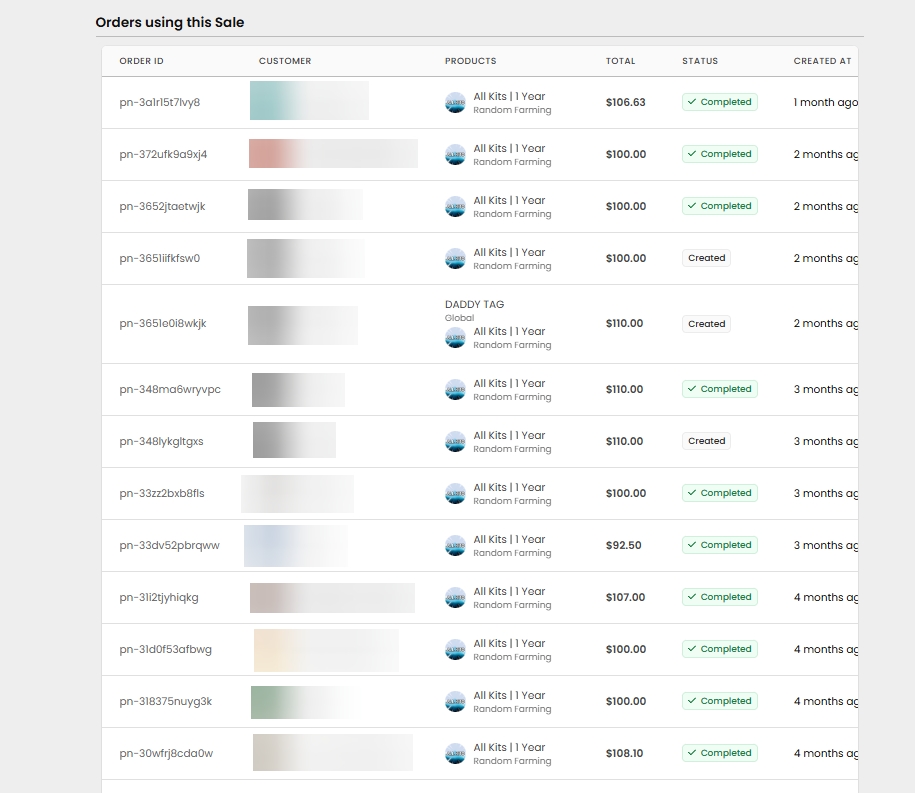
Last updated
